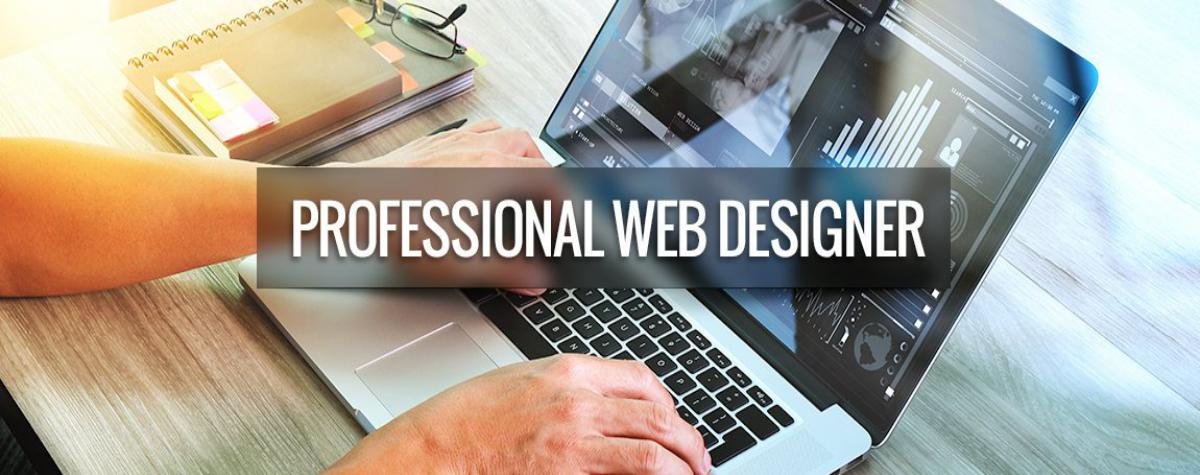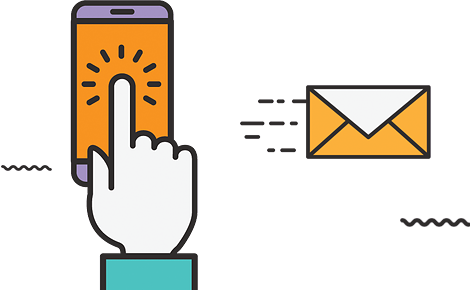The latest update to Windows 10, aka May 2019 Update, has been deployed since this morning on existing machines. After a long period of testing, Microsoft makes this update available to all via Windows Update.
Like previous updates, the May 2019 Update includes many new features, minor changes, and other changes here and there that I will not discuss later in this article.
Available for many weeks the update May 2019 Update is available for members of the Insider program, and I was able to test it. Here are my new favorite additions.
A new clear theme
The most important visual change brought to Windows 10 in May 2019 Update is a new clear theme. This is the default theme of Windows 10, and it is essentially a white version of the black theme currently used by most Windows 10 users. Although the dark mode of Windows 10 is not always consistent across the entire operating system, the clear theme is pretty well executed across the entire operating system, thanks to many applications and areas using white backgrounds as standard.
Windows Sandbox
Windows 10 includes a new Windows Sandbox feature. Microsoft is trying to dispel the fear of running an unknown .exe file on your PC by developing a simple way for Windows 10 users to launch applications in an isolated desktop environment. Windows Sandbox creates a temporary desktop environment to isolate a particular application in this sandbox.
Windows Sandbox is designed to be secure and disposable. So, once you have finished running the application you want to test in this mode, the entire sandbox is deleted. You do not need to configure a separate virtual machine, unlike most advanced users, but your computer will need to support virtualization features (enabled in the BIOS). Microsoft makes Windows Sandbox available as part of Windows 10 Pro or Windows 10 Enterprise, as it is intended for business users rather than consumer lambdas. You will even have to go to “Enable or Disable Windows Features” to enable Windows Sandbox in the first place. If you are using Windows 10 Pro, enable it in case you want to pay close attention to an unknown .exe file from the Internet.
Uninstall more integrated applications
Microsoft has progressively enabled Windows 10 users to remove more embedded applications that are starting to appear in the operating system. In May 2019 Update, you can now remove applications such as Groove Music, Mail / Calendar, Movies & TV, Calculator, the new Paint 3D application, and the 3D viewer.
You still can not easily remove applications such as Camera or Edge, but with the transition from Microsoft’s browser to the Chromium engine, the Edge uninstall option will likely appear in the future.
Cortana and separate searches
If you’re not a fan of the Cortana Digital Assistant in Windows 10, then the latest update from Microsoft offers new options. Microsoft now delineates searches and Cortana in the Windows 10 taskbar, which allows voice requests to be processed separately and then typed into a search box to search for documents and files.
Windows 10 will now lead you to an integrated search experience for text queries, while Cortana will exist for voice queries instead of grouped features. The new search interface includes popular apps, activities, and recent files, with filtering options for apps, documents, emails, and web results. The search is largely identical, with the exception of searching all files on a machine.
A light start menu
Microsoft will lighten the Start menu in the latest update of Windows 10. Microsoft has reduced the number of applications pinned in the Start menu and groups them differently. This means that all bloatwares that are usually pinned by default are grouped into a single section that you can quickly unpin. Unfortunately, you will only see this new Start menu layout if you create a new user account or use a new Windows 10 PC.
A new brightness slider
It’s the small changes that matter, and a new brightness slider is certainly one. Available in the notification center, the slider allows you to quickly adjust the brightness of the screen. It replaces the thumbnail that allows you to simply browse different levels of brightness of the screen. If you really want 33% brightness, you can do it now.
Office application in mixed reality
Microsoft improves support for Windows Mixed Reality in the May 2019 Update. While headphones were previously limited to Steam VR games and universal applications (UWP), Microsoft now allows desktop applications (Win32) such as Spotify, Visual Studio Code and Photoshop to be launched in the Mixed Reality application.
The new feature is available from the pinned menu of all apps, where there is now a Classic Apps (beta) folder that lists desktop apps. This is ideal if you have always dreamed of fully working in virtual reality.
Windows Update now allows you to pause updates
Microsoft has finally listened to the users of Windows 10 and added much more control over triggering updates with May 2019 Update. All Windows 10 users will now be able to suspend updates, and Microsoft even allows users to choose when to install the latest major release. Windows 10 users can simply stay on an existing version and continue to receive monthly security updates, avoiding the most recent update. This is a big change from what was available before, especially for Windows 10 Home users.